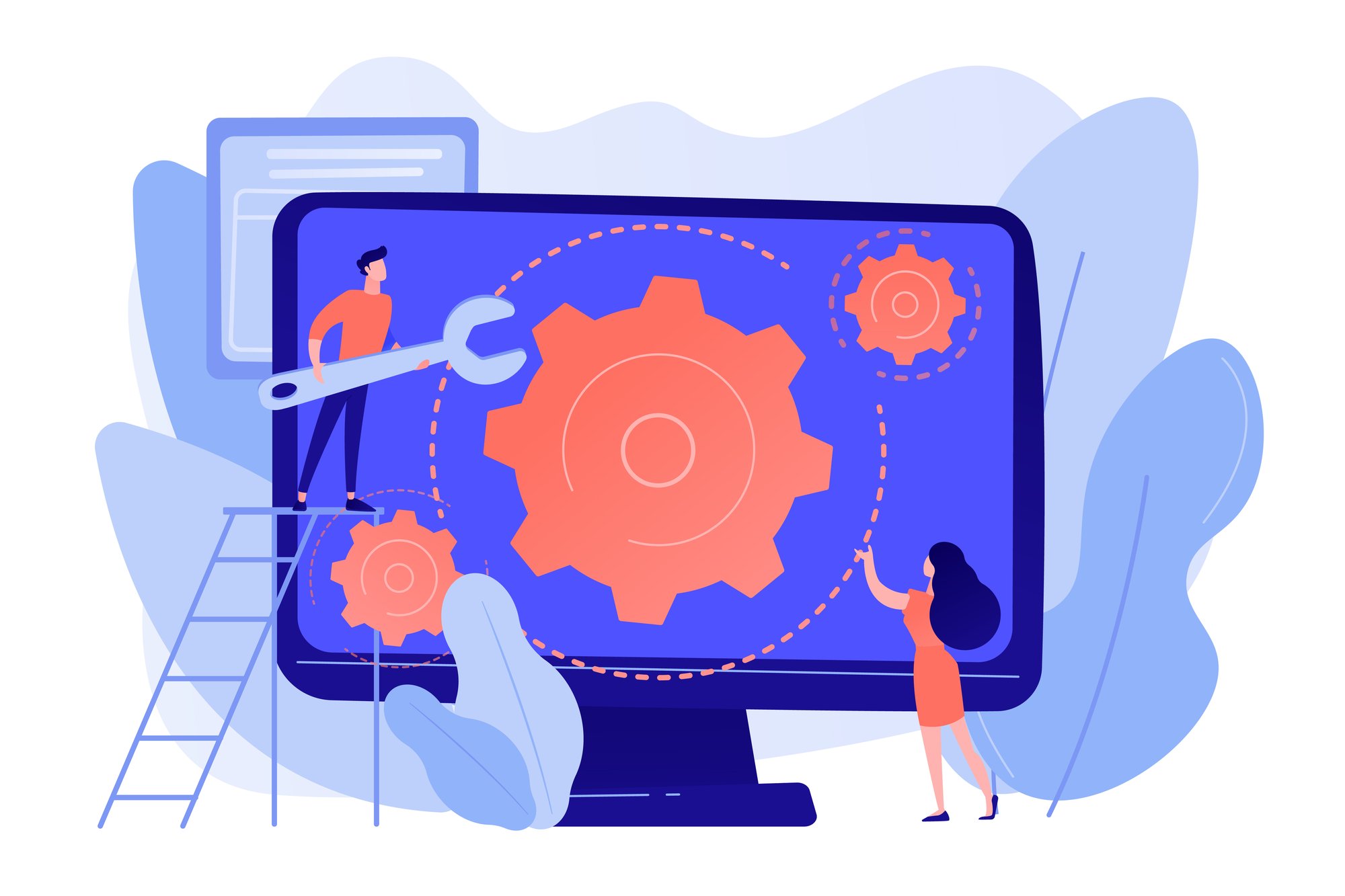
How to Set Up a New Project
NOTE: Creation of this page is still in progress and not complete.
This page outlines the full setup process for launching a new project, from internal approvals to system configuration and marketing rollout.
Follow each step in order and refer to the resources provided.
Brand Development
Key resources to assist with developing the core brand identity and foundational assets.
Corporate Style Guide
Access the Corporate Style Guide here, which explains how to correctly apply the Cedar Woods brand across all project branding.
General Tasks [inc. HubSpot General]
Complete these foundational setup steps to ensure key communication channels and CRM functions are in place before project launch.
New Project Setup
The below spreadsheet has been created to highlight all the general tasks which are required to be completed prior to launch.
HubSpot Branding Assets
Set up branding in HubSpot including email templates and design manager coding for website and landing pages.
Landing Page Coding
To create HubSpot landing pages, the coding in Design Manager will need to be created to include templates, modules, or updated styling components.
HubSpot Workflows
Set up new workflows or expand existing ones to automate lead nurturing, task assignment, and customer journey touchpoints.
Global Workflows
A unified, automated message workflow that sets contact properties, subscription preferences and sends an email/sms directly to the contact.
Project Objects
Creating project objects is an essential step when managing estates that share a single project estate ID but operate under multiple project names.
NPS Surveys
There are 3 NPS survey workflows to add your new project estate ID to, depending on the type of product sold (e.g. Land, Townhomes with a 10/90 contract or apartments).
Kentico & Website Setup
Create the project website in Kentico, ensuring key pages, lead forms, tracking pixels, and integrations are correctly configured.
Marketing Technology Configuration Register
This register tracks the setup and configuration of marketing technology tools across each project to ensure consistency and visibility.
Purchasing a Domain
Domains / Vanity URLS are purchased through WebCentral. Login details can be found in the company's LastPass. Once created, details need to be added to the Marketing Technology Configuration Register.
Adding domain to Cloudflare & Azure
To add a domain to Cloudflare and Azure, you'll need support from Revium and must notify the IT team—see below for more details.
Creating a New Project Website
Once the project is setup with Cloudflare & Azure, you can proceed to create the project website in Kentico. Follow these steps from page 10.
Kentico Go Live Checklist
This checklist is designed to ensure all critical steps are completed and verified prior to the go-live of your Kentico website.
Creating GTM Container
Google Tag Manager (GTM) provides containers for individual project sites that allow tracking tags for elements such as Google Analytics and Facebook Pixels.
BrightEdge & SEO
Steps to leverage BrightEdge to drive SEO performance, boost your search rankings, and uncover content opportunities through real-time insights and actionable recommendations.
SEO Content Governance
This document defines the standards and processes for managing and optimising SEO content across all pages.
BrightEdge Knowledge Base
Find a range of training articles, frequently asked questions, checklists and a glossary for all things SEO.
Getting set up in BrightEdge
To get started, add bulk keywords and page groups to your account. Refer to steps 4–7 below for detailed instructions on setting up your project.
Keyword Research
Identify the terms and phrases your audience is searching for, allowing you to create targeted content that improves visibility and drives organic traffic.
Competitor Gap and Branded Terms
Identify keyword gaps and track branded search performance to guide SEO strategy.
BrightEdge Feature Guides
BrightEdge’s Feature Guides offer step-by-step instructions to help you use key platform tools and features effectively.
Corporate Website
Add the project to the Cedar Woods corporate website and relevant state-based microsites.
Other Digital
Update supporting digital platforms such as realestate.com.au, OpenLot, social media, Google Business Profile, and any third-party listing or review sites relevant to the project.
Bonfire Briefing Form
All new campaigns and project setups need to be briefed to Bonfire using the below form.
Creating Facebook Page
When you create a Facebook page, please make sure to create it under the Cedar Woods National business account.
Other Resources
Access additional tools, templates, guides, and reference documents to support project setup, marketing, and stakeholder alignment.
Schedule of Delegated Authority (SODA)
Review the project’s approval status and documentation in SODA to ensure all required steps have been completed before proceeding with setup.

Need more articles or support?
Request a new training article!
Request a Training Article
OR
If what you need is outside of the scope of these training articles, please contact the resource support desk from the list in the support column below.
