Create GTM Container
Google Tag Manager (GTM) provides containers for individual project sites that allow tracking tags for elements such as Google Analytics and Facebook Pixels.
View Video
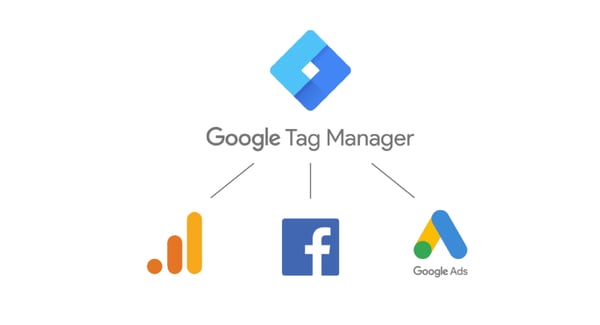
Google Marketing Platform
Create GTM Container Steps
Google & Kentico Steps
Step 2:
- Scroll down to Kentico Project Sites - New National. Do not use the Cedar Woods (Do Not Use) - ( yes people have added new containers to this section :)
- Select the kabab menu (3 dots) and choose "Create Container"

- Enter your site name for reference
- Choose the "Web" options and save

- On the next screen, you can close the install code box as this isn't needed to add to Kentico
- Copy the container code and place it into the configuration document (opens in a new window) under the GTM ID Tab


Kentico
Step 3:
- Log into Kentico project site and navigate to "Configuration Integrations" and enter the GTM ID copied from the last step
- You also have to add the corporate GTM container
GTM-TPZK934
- Save and publish

Kentico
Step 4:
- Download Google's GTM Chrome tag assistant
- Navigate to your project website
- Look for the small Tag extension in your browser
- Select the extension and select enable then refresh the page

