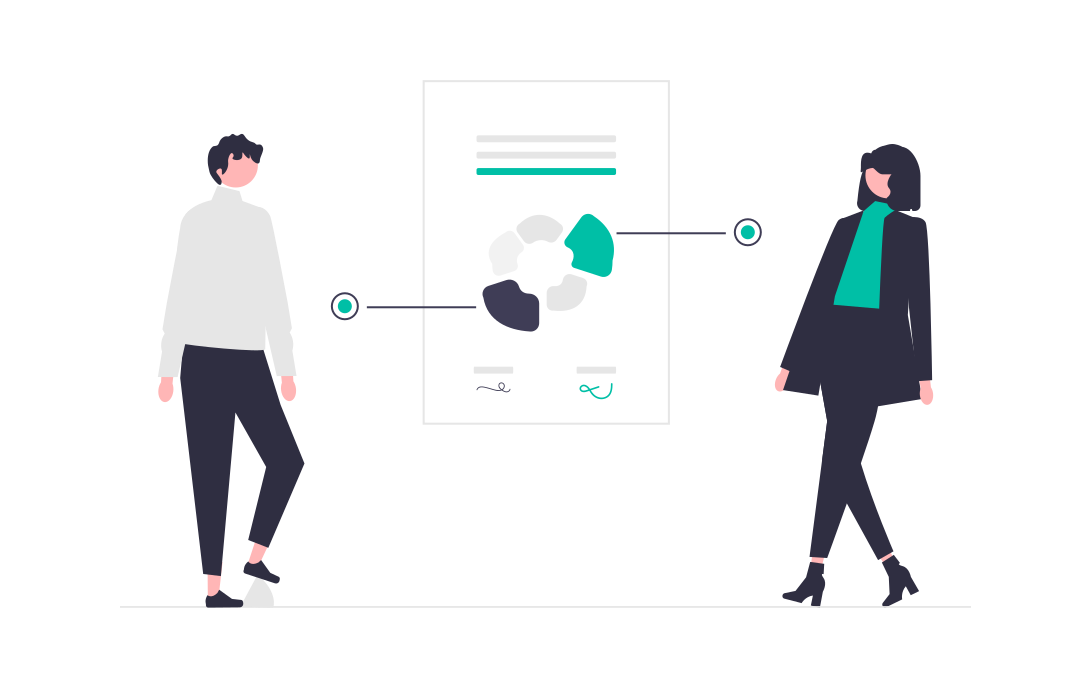
Create Project Objects
Creating project objects is an essential step when managing estates that share a single project estate ID but operate under multiple project names.
By setting up project objects, you can clearly distinguish between these projects, ensuring accurate tracking, reporting, and management.
Set up a Global Workflow
Before project objects can be applied, you’ll need to have a global workflow in place for your project.
To set this up, simply follow the instructions provided here: Project Global Autoresponse
Update Project Object Properties
Go to Settings in HubSpot, then under Data Management, select Properties.
In the Select an object dropdown, change the default from Contact properties to Project properties.

Once there, update the following properties:
Project Estate ID – This should match the global ID used on Deal and Contact records.
Sub Project – This should reflect the specific project name for the estate or building. Be sure to use square brackers with the project estate id at the end of the name. See below an example.
For example, the Bloom Apartments in South Australia will be the following:
- Project Estate ID: GLEN_
- Sub Project: Bloom [GLEN]
Configure Auto Response Branches
This next step will depend on how the auto response is set up for your project.
Option 1: Auto Response with Multiple Branches for Multiple Projects
Each branch in the auto response must represent a distinct platform and project.
For example, if you have two separate Realestate.com.au project profiles, create a dedicated branch for each one. Likewise, every form linked to a project should be placed in its own branch.
This setup is essential for project objects to work correctly. If you’re using this method, continue to Step 3.1.
Example: Williams Landing Commercial
Option 2: Global Workflow per Sub-Project
If you’ve set up a different global workflow for each sub-project, that’s perfectly fine - simply follow Step 3.2.
Step 3.1
At the end of each branch, you’ll need to configure logic to handle re-enquiries and create project objects for new enquiries.
1. Add an If/Or Branch for Re-Enquiries
- Configure a check to see if a project object already exists for that property.
- Review whether the contact is associated with any project object that has the same Project Estate ID and Project Name.
Example: For Williams Landing Commercial, the branch should check if the contact is linked to any project object with Project Estate ID = WLTC_ and Project Name = Hudson Hub [WLTC].

- If a project object already exists, the workflow will bypass the creation step and continue, as only one project object should exist for re-enquiries.
2. Under the ‘None Met’ Branch – Create a New Project Object
If no existing project object is found, create a new one with the following configuration:
- Type of record to create: Project
- Name:
First Name Last Name – <Sub Project Name> - Assign project to: An existing owner of the contact
- Which contact owner: Contact owner
- Project Estate ID: WLTC_
- Project Name: Hudson Hub [WLTC]
- Converting Source: Copy from Contact Property Latest Traffic Source
See example below.

Add this to every branch, updating the Sub Project as required.
Step 3.2
If you’ve set a separate global workflow for each sub-project, the setup is simpler because each workflow only needs to create one project object.
This should be placed towards the start of the global workflow, before it branches out to individual channels.
1. Add an If/Or Branch for Re-Enquiries
- Configure a check to see if a project object already exists for that property.
- Review whether the contact is associated with any project object that has the same Project Estate ID and Project Name.
Example: For Williams Landing Commercial, the branch should check if the contact is linked to any project object with Project Estate ID = WLTC_ and Project Name = Hudson Hub [WLTC].

- If a project object already exists, the workflow will bypass the creation step and continue, as only one project object should exist for re-enquiries.
2. Under the ‘None Met’ Branch – Create a New Project Object
If no existing project object is found, create a new one with the following configuration:
- Type of record to create: Project
- Name:
First Name Last Name – <Sub Project Name> - Assign project to: An existing owner of the contact
- Which contact owner: Contact owner
- Project Estate ID: WLTC_
- Project Name: Hudson Hub [WLTC]
- Converting Source: Copy from Contact Property Latest Traffic Source
See example below.

