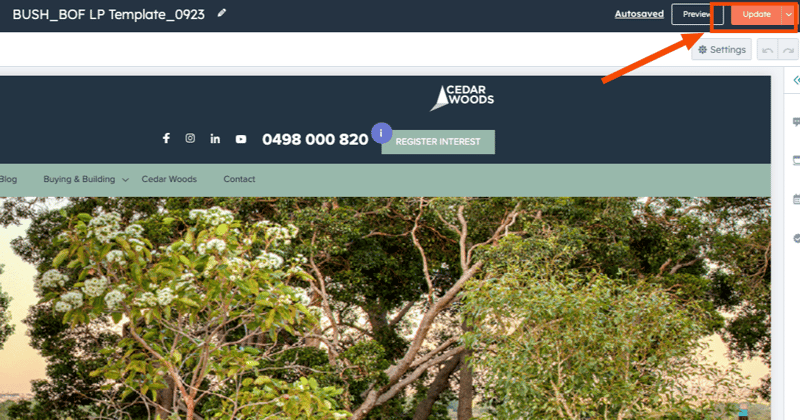Instructions
Assigning Landing Pages to Sub Domains
Change the landing page template for your estate
This training article provides instructions on how to associate a landing page template to individual project sub-domains within HubSpot. Users are advised to follow the step-by-step guide closely. If there are any questions or clarifications needed, please reach out for further assistance.
Project Sub Domains
Landing pages > Sub Domains
Landing Pages
Step 1:
Navigate to Marketing > Landing pages and search for the appropriate template
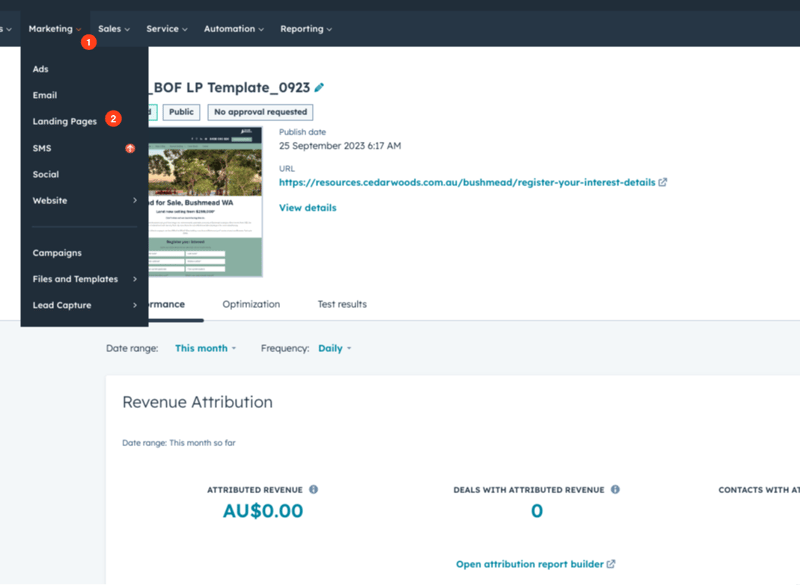
Notice the URL for the template. Select edit
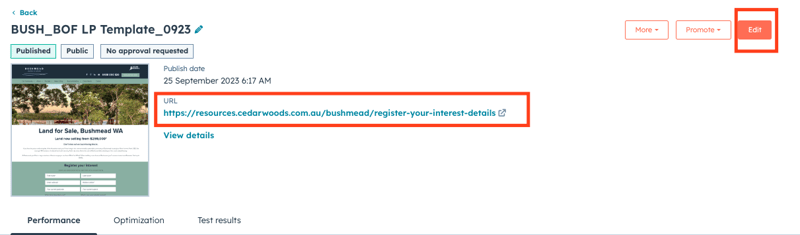
Navigate to settings > General
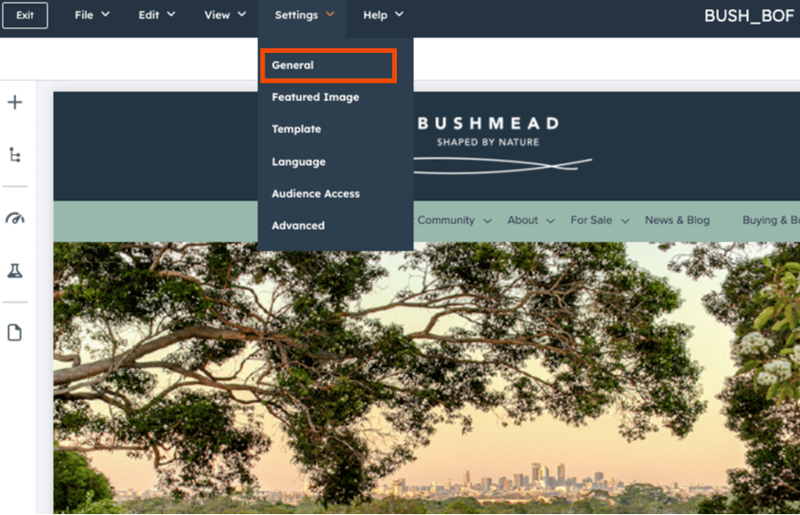
Click the edit pencil icon next to the URL
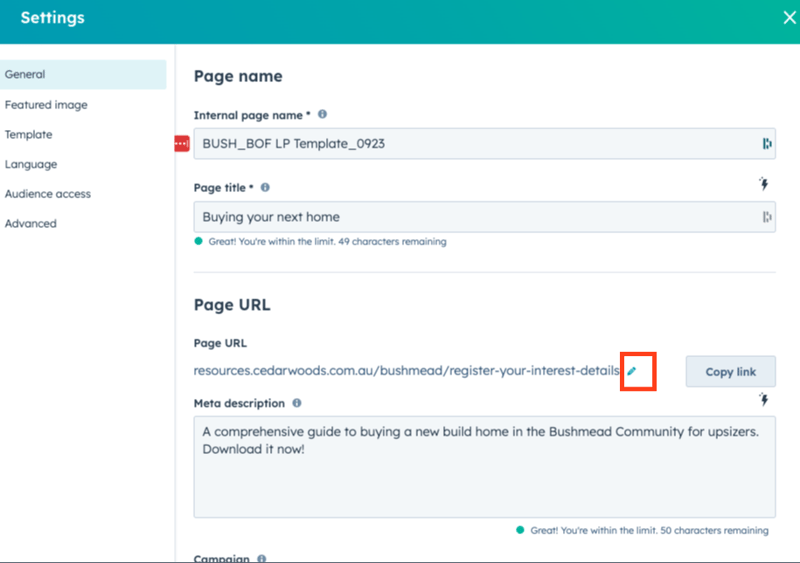
Select "Update"
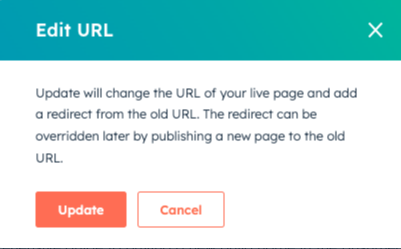
In the page URL section search for your project subdomain and select. Make sure the content SLUG is what you want your landing page to show for EG: https://bushmead.cedarwoods.com.au/register-your-interest-details
You will see a copy URL option. Click this to check in a browser after you publish
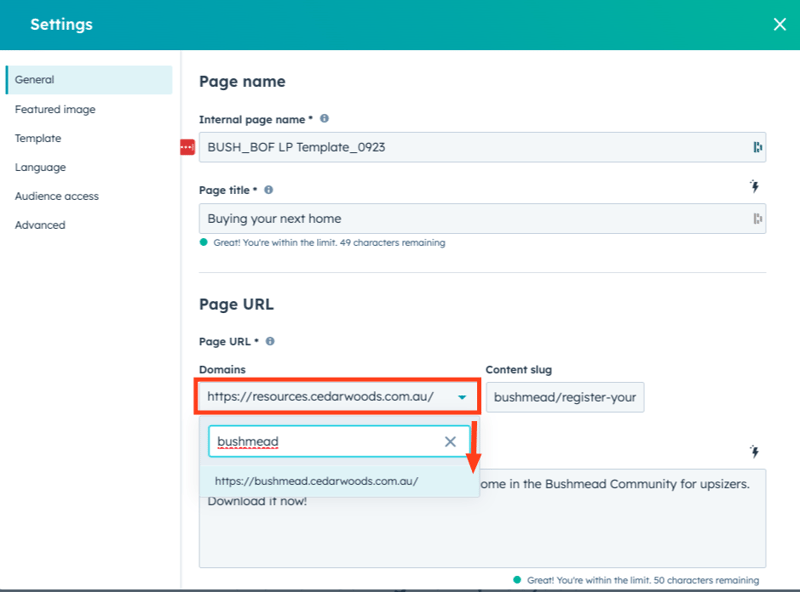
Update the template and then check by opening a new browser and pasting in your new URL
(https://bushmead.cedarwoods.com.au/register-your-interest-details)
(https://bushmead.cedarwoods.com.au/register-your-interest-details)