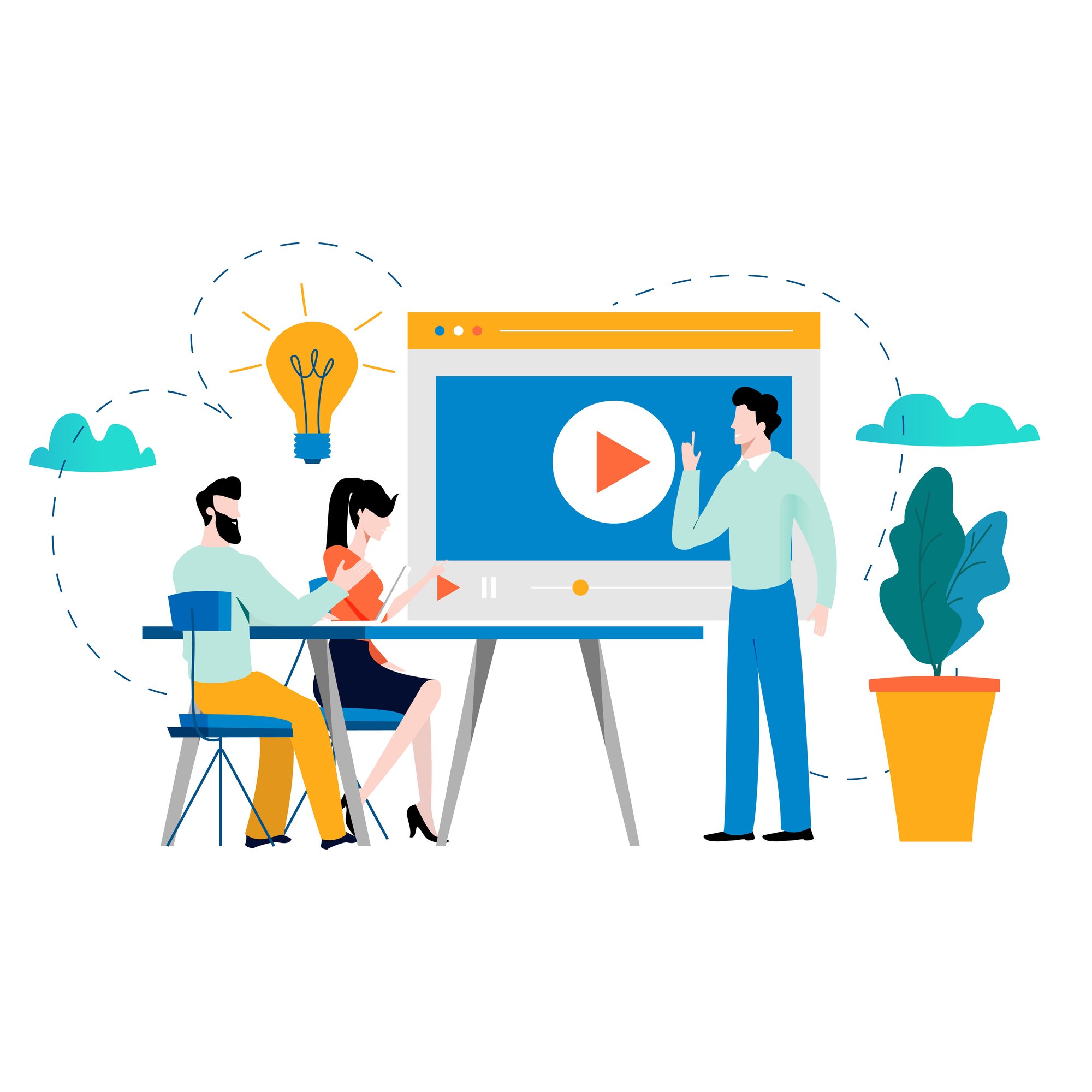
Prevent Google Crawling
For new landing pages, especially those used for paid advertising, avoiding Google crawling can be crucial.
Google crawls to discover and index web pages, ensuring search results are current and relevant.
By implementing robots.txt directives and utilizing "noindex" meta tags, websites can effectively prevent Google from crawling and indexing specific pages.
About the code
To prevent Google from crawling and indexing specific HubSpot landing pages, you can use the following code snippet.
<meta name="robots" content="noindex, nofollow">
The purposes of each of these codes are:
-
<meta>: This HTML tag is used to provide metadata about the HTML document. In this case, it specifies information for search engines about how to handle the page. -
name="robots": This attribute specifies that the content provided in thecontentattribute pertains to search engine crawlers and their behaviour towards the page. -
content="noindex, nofollow": This content value instructs search engine crawlers not to index the page (noindex) and not to follow any links on the page (nofollow). This effectively prevents the page from being included in search engine results and stops search engine bots from crawling any links present on the page.
How to implement
To add the code snippet <meta name="robots" content="noindex, nofollow"> to your HubSpot landing pages and prevent Google from crawling and indexing them, follow these step-by-step instructions:
1. Access Your HubSpot Landing Pages:
- Log in to your HubSpot account and navigate to landing pages.
- Content > Landing Pages
2. Edit the Desired Landing Page:
- Locate the landing page you want to prevent Google from crawling and click on it to open the editor.
3. Navigate to the Page Settings:
- Within the landing page editor, look for the option to edit the page settings. Click on 'Advanced'.
- Settings > Advanced

- In the Advanced Settings section, there should be an area where you can add custom HTML or meta tags.
- You will see 'Additional Code Snippets' and 'Head HTML'.
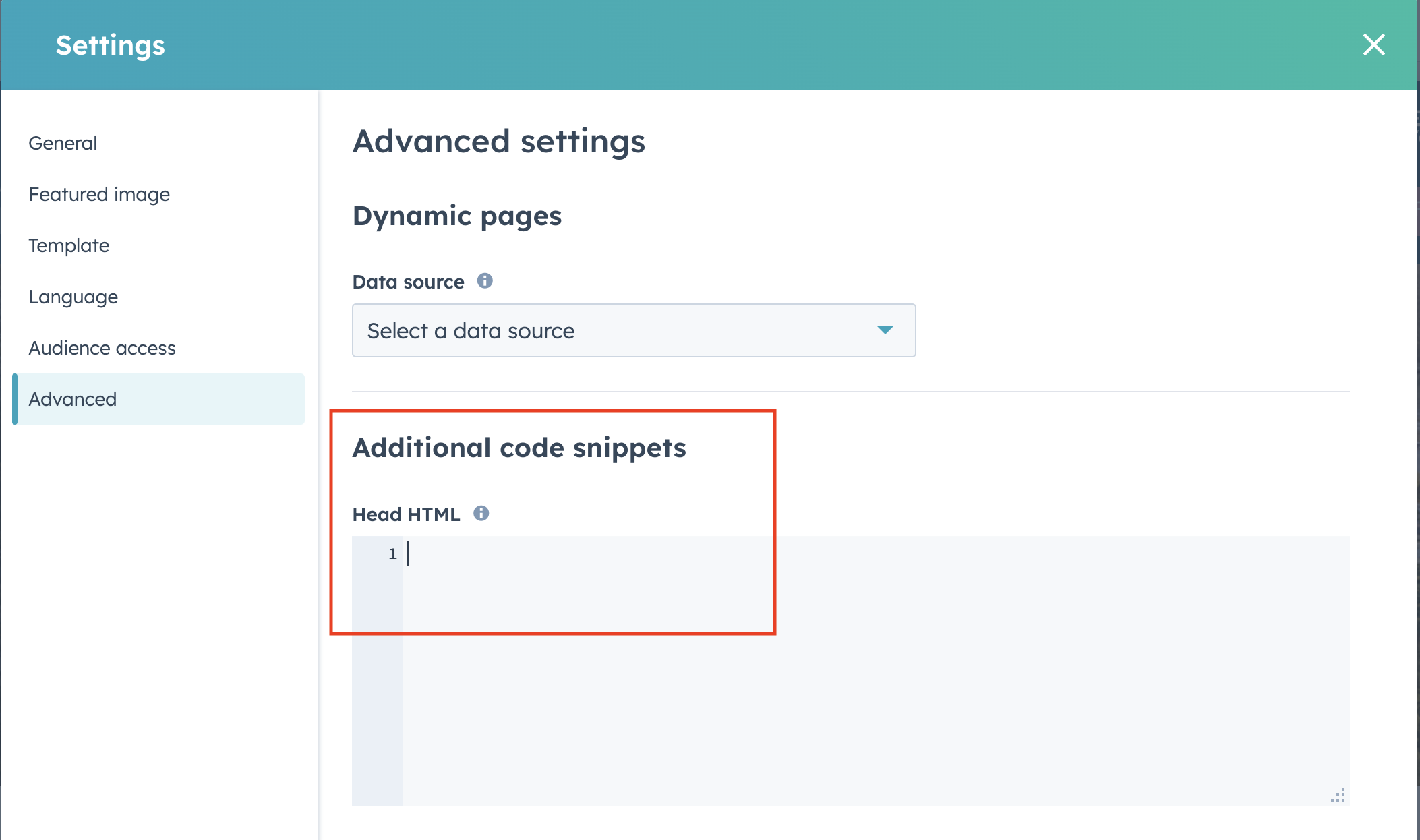
5. Insert the Code:
- Copy the code snippet
<meta name="robots" content="noindex, nofollow">- Paste the code into the designated custom HTML or meta tag field provided in the landing page settings.

- After adding the code snippet, save your changes.
- Preview the page to ensure the meta tag is correctly added and functioning as intended.
- Finally, publish the landing page to make the changes live on your HubSpot website.
