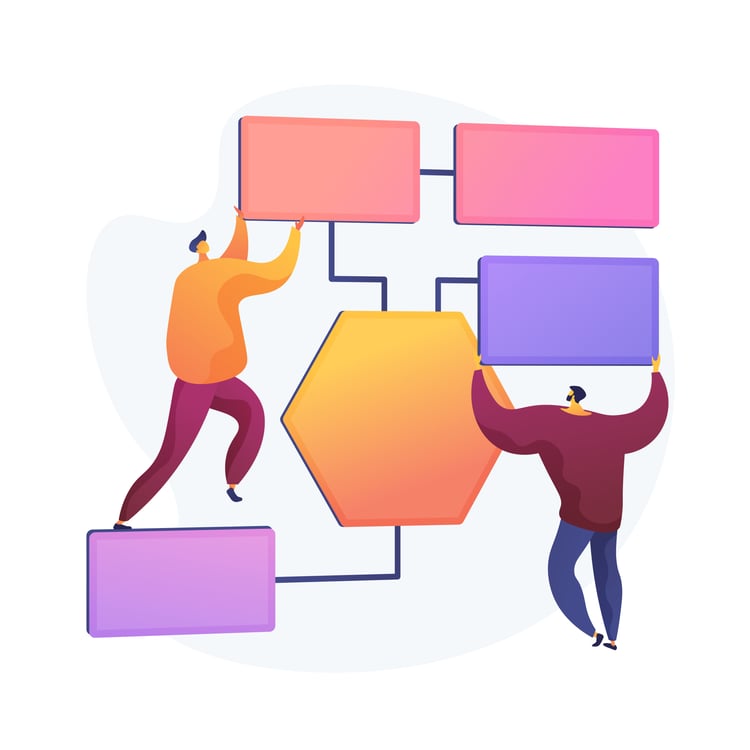
Project Global Autoresponse
What is the global workflow autoresponse?
Definition: A unified, automated message workflow that sets contact properties, subscription preferences and sends an email/sms directly to the contact.
Where it's used: Contact forms, project enquiry pages (ex., nurture program), Runway Maps, Realestate.com.au, OpenLot and other lead capture mechanisms.
Why it is required
- Opts customers into comms from the minute they enter our system
- Updates all basic properties required on the contact record before the deal record is created.
- Especially for enquiries that enter CRM first before being sent to HubSpot.
- This includes: OpenLot, REA Project Profiles, Runway Maps and manual enquiries that went directly to the sales team (e.g. phone calls and walk ins).
- Especially for enquiries that enter CRM first before being sent to HubSpot.
- Sets project campaign codes based on each channel.
- Sends eDM and/or SMS to enquiries to set clear expectations for customers regarding response times and next steps.
- Assists in tracking conversions and customer journey mapping.
Update & Audit Process
- Autoresponses should be reviewed quarterly or with any campaign change.
- Things to review:
-
- All forms required are in the enrollment triggers.
- Email and SMS - ensure all the content is correct.
- There have been no changes to IDs between Realestate.com.au and Boomi.
- Spot check enquiries who should be enrolling and ensure they are enrolling.
-
- Things to review:
- If changes are required, raise a ticket with your MarTech State Champion to amend the workflow.
- If you feel confident making this change yourself, you are welcome to.
How to implement the autoresponse in the CRM
Use the Template to Clone
Start by cloning the master Global Workflow template from HubSpot. This ensures consistency in structure and logic across all projects.
Update Enrollment Triggers
Each channel must have the correct enrollment trigger added to ensure enquiries are captured appropriately.
Supported Enrollment Triggers & Breakdown:
| Channel | Description |
| HubSpot Forms |
Trigger on form submission – match the exact form name (e.g. Ariella Project Enquiry Form). |
| OpenLot |
Trigger when the Deal record traffic source data contains the following:
And
|
| REA Native Lead Ads |
Trigger when the Contact record contains the following:
Another enrollment option:
|
|
REA Project Profile |
Trigger when the Contact record contains the following:
|
| Facebook Lead Ads (REA or Bonfire) |
Trigger on form submission – match the exact form name (e.g. BF - Lead Form Ariella). |
| Runway Maps |
Trigger when the Deal record traffic source data contains the following:
And
|
| Urban.com.au |
Trigger when the Deal record traffic source data contains the following:
|
| Manual Enquiries |
Trigger when the Deal record traffic source data contains the following:
|
If there is a different channel which is not listed above, please raise a ticket with the MarTech State Champion to investigate options.
✅ Ensure each trigger is mutually exclusive ('OR') to avoid duplication of contacts across branches.
Update Renrollment Triggers
Once you’ve configured the enrollment triggers, navigate to the Settings tab located next to the Triggers tab.
In this section, review and select the relevant options for form submissions and REA Project ID.
Note: You do not need to select REA Agency ID, Enquiry Type, or Total Number of Property Enquiries.

Update Channel Branch (16)
This branch of the workflow splits by different channels, allowing you to tailor individual campaigns, send channel-specific emails, and customise the properties based on how each contact engages.

This branch, splits out the differend channel types based on the enrolment triggers included above.
Properties to change:
- Project estate IDs (Urban, OpenLot, Runway Maps etc.).
- REA Agency IDs.
- REA Project IDs.
A few things to note:
- If there is a specific form which you want to send a different email or assign a different campaign, split it out in this branch.
You can view an example in Eglinton Village's global workflow - under 'Eve'. - CRM Imported Enquiry should ALWAYS be the last branch before general project enquiry.
- REA Project Profile should ALWAYS be the last branch of any REA branches.
Your content title will goes here
Final Step Before Launching the Workflow
Before taking the workflow live, ensure that all project-specific email and SMS content is reviewed and updated to reflect accurate, relevant information aligned with the campaign.
You have two options for structuring this:
-
Add properties under each branch
For example, create a dedicated campaign, email, and SMS under each branch like OpenLot, ensuring content is tailored for that specific path. -
Use a ‘Go To’ action in the workflow for shared content
This option sends the same email and SMS regardless of the originating channel. If using this method, note that the General Project Enquiry branch does not need a dedicated Project Campaign, as this is already defined on the HubSpot form submission. However, each additional branch will still require its own Project Campaign to be configured.
