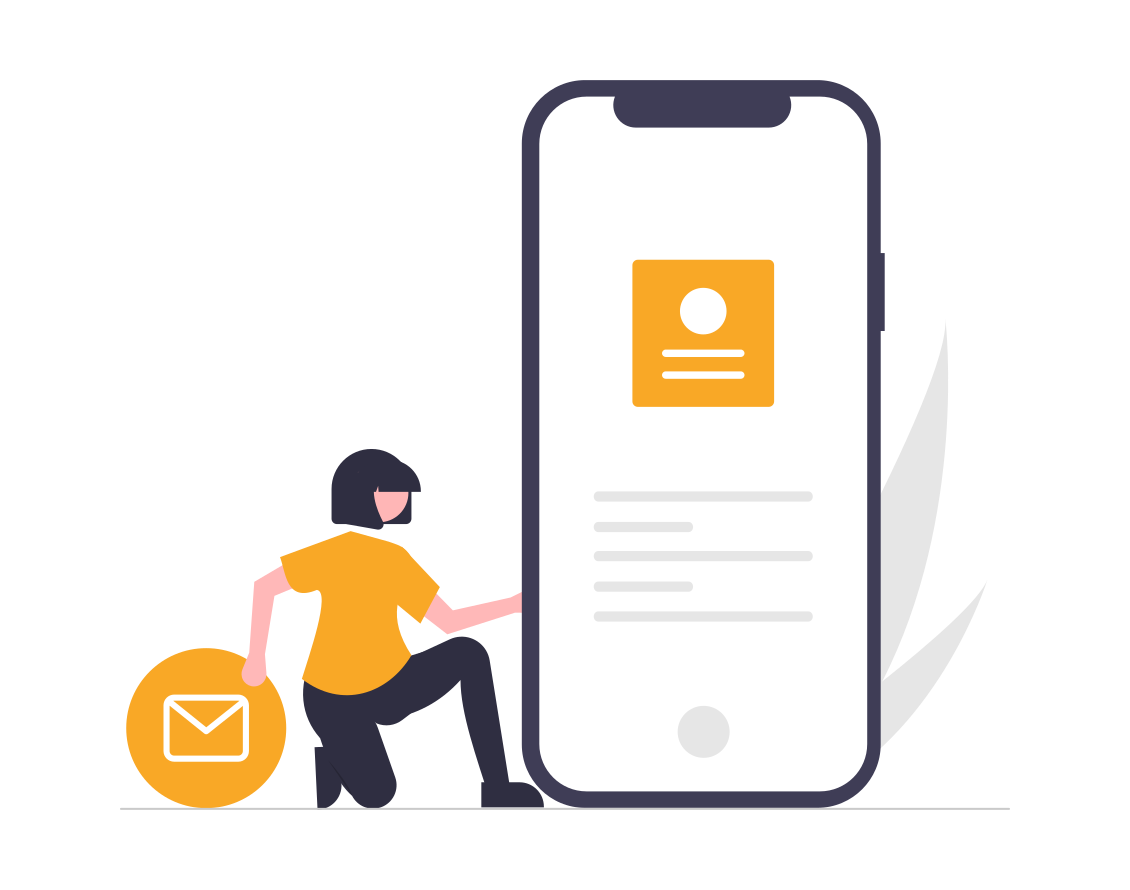
Create QR Codes
Creation and Configuration Steps
Fun Fact: Originally developed in the automotive industry by Denso Wave, a subsidiary of Toyota, QR codes were created to track vehicle parts during manufacturing. Below outlines both methods for creating a tracking URL depending on your needs.
QRCode Monkey is a free generator with the ability to customise the style and type of action possible for each QR. The most common type includes a URL, however, it is possible to create a QR code that will automatically SMS a message to the recipient, add PDF files etc.
Option 1
Create a trackable short URL:
There are 2 ways to do this. If you just need a quick tracking URL, use option 1.
Option 1:
- Navigate to Settings> Tracking & Analytics > Tracking URLs
- Create New URL
- In the right panel, set up your tracking URL.
- Enter a valid URL for your page (https://www.cedarwoods.com.au/bushmead/property-for-sale/land-for-sale/)
- Click the UTM campaign dropdown menu and select a campaign you want visits to this tracking URL to be bucketed under in your analytics tools. If you haven't created a campaign see this article.
Please note: a campaign name is required when creating and tracking a URL because the campaign name is used in several reports in HubSpot. Visits to the tracking URL will be attributed to this campaign in the sources report and will count towards the analytics for the campaign in the campaigns tool.
- Click the Source dropdown menu and select the source for your tracking URL. This will affect where the visit will be categorised in your analytics, including the traffic analytics tool.
- Other campaigns: select and enter a Custom UTM Source. This is best when using marketing tools such as the SMS feature
- (e.g., BUSH_SMS_Campaign_1) or using a QR code option (WOLL_QR_code_sales_office).
- Click Create. If you want to create another tracking URL immediately after, click Create and add another.
![]()
Option 2
Create from the campaign window
You would use this option to have your trackable URL show analytics in your marketing campaign.
Option 2:
- Navigate to Marketing > Campaigns
- Open your campaign
- Go to actions and select "Create Tracking URL"

- Similar to the previous step - continue to enter the information you need to effectively track your Source, Medium, Term or Content.
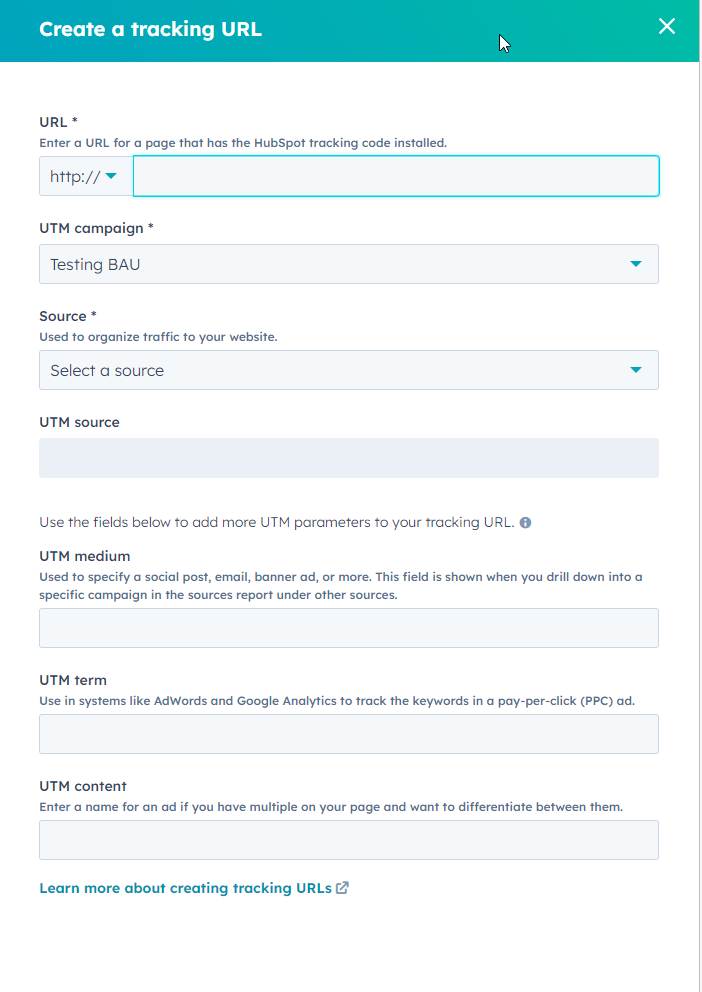
-
To locate the newly created tracking URL navigate to - Navigate to Settings> Tracking & Analytics > Tracking URLs
Using QR Code Monkey
Select your content type
Select a content type at the top for your QR code (URL, Text, Email...). After selecting your type you will see all available options. Enter all fields that should appear when scanning your QR code. Make sure everything you enter is correct because you can’t change the content once your QR code is printed.

Customise Your Design
This is not a required step. Use this only if suitable.
Set a custom colour and replace the standard shapes of your QR code. The corner elements and the body can be customized individually. Add a logo to your QR code. Select it from the gallery or upload your own logo image. You can also start with one of the templates from the template gallery.
Generate QR Code
Set the pixel resolution of your QR code with the slider. Click the "Create QR Code"-button to see your QR code preview. Please make sure your QR code is working correctly by scanning the preview with your phone. Use a high-resolution setting if you want to get a png code with print quality.
Download Image
Now you can download the image files for your QR code as .png or .svg, .pdf, .eps vector graphic. If you want a vector format with the complete design please choose .svg. SVG is working in software like Adobe Illustrator or Inkscape. The logo and design settings currently only work for .png and .svg files.
