
BrightEdge Site Assessment Common Crawl Issues
BrightEdge recently conducted a technical audit crawl of our websites. Following this, they have provided an Excel spreadsheet outlining the identified errors that are currently impacting our SEO performance.
With the rise of AI and the corresponding decline in organic web traffic, it’s more important than ever that we stay proactive in maintaining our SEO health. Some of the issues identified can have a significant impact, so timely correction is essential.
You can access the Excel spreadsheet here.
Common Crawl Issues Across All Projects
This training guide provides instructions on how to correct some of the most common issues found across our sites. If you encounter any errors you’re unsure how to fix, please compile a list and log a support ticket, and a member of the MarTech team will assist you.
You can access the Excel spreadsheet here.
Please work through the list in the priority order outlined below. Once you’ve resolved an issue, please strike through the corresponding line in the spreadsheet to indicate that it has been completed.
Priority Order
- 4XX Errors
- 3XX Redirections
- Meta page titles (too long & too short) – optimal length 50-60 characters
- H1 duplicates
- Missing meta descriptions
Refer to the Summary sheet in the excel doc for further information.
4XX Errors
Report shows the source and destination of all pages that internally link to URLs with broken or missing content. Linking to 4xx content creates a poor user experience and reduces search engine abilities to understand pages throughout the website.
In the Excel spreadsheet under Client Errors 4xx, the destination URL column is the one showing a 404 error and that URL can be found on the Source URL.
Refer to the Anchor column as this can help you find the text/inlink that is linking to the page with a 404 error. You can also refer to the Link Path or Link Position column so you know where on the page the link is, eg header, footer, body/content.
4XX Errors: Main Navigation
One of the most common causes of 404 errors across our project sites occurs within the Main Navigation menus. Most projects have at least one incorrect URL within their HubSpot navigation bar.
Because our websites are split across Kentico and HubSpot, updates need to be made in two separate locations.
When a page is unpublished, archived, or its URL is changed in Kentico, the system automatically updates or removes that link from the Kentico navigation.
However, the HubSpot navigation must be updated manually to reflect these changes.
It’s also essential to set up a redirect whenever a page is archived or unpublished to prevent broken links.
Example from the Audit Spreadsheet
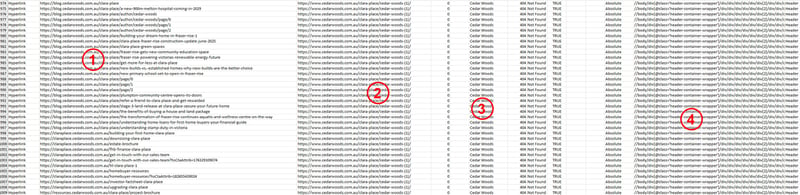
- Page – shows where the 404 error was detected.
- Broken URL – the specific link causing the error.
- Anchor Text – the visible text of the link to help identify it.
- Location – where the link appears on the page.
In the example provided, all HubSpot pages include a navigation link to the Clara Place Cedar Woods page, which is currently returning a 404 error.
Updating Your HubSpot Navigation
To correct this issue, follow these steps.
4XX Errors: Hidden in Source Code
Some 404 errors are not visible on the front end of your website but still exist within the source code. These can negatively impact your SEO when Google crawls your site.
For example, I identified a few instances of this issue with image links in Kentico.
Example from the Audit Spreadsheet
![]()
- Page - shows where the 404 errors was detected
- Broken URL - the specific link causing the error
Watch the screen recording for a step-by-step guide on how to remove these broken links from the source code.
3XX Redirections
The report shows the source and destination of all pages linking to URLs that 3xx redirect to another URL. This is a signal that pages are linking to outdated content, which can increase load time and impact the user experience.
Wherever possible, internal links should be updated to point to the final URLs with a live 200 status code.
In the Excel spreadsheet under 3xx Redirections, the Source column shows the URL where an internal link containing a 3xx redirect has been found. The Destination column displays the URL that is being linked to however has a 3xx redirect. Use the Anchor column to identify the specific link text, and refer to the Link Path or Link Position columns to understand where the link appears on the page (eg header, footer, or within the content).
Identifying 3XX Redirections
When you locate a link in the Excel spreadsheet that is flagged as a 3xx redirect, hover over the link on your webpage. In the bottom-right corner of your browser, you’ll see the URL it is attempting to open (refer to the screenshot below).
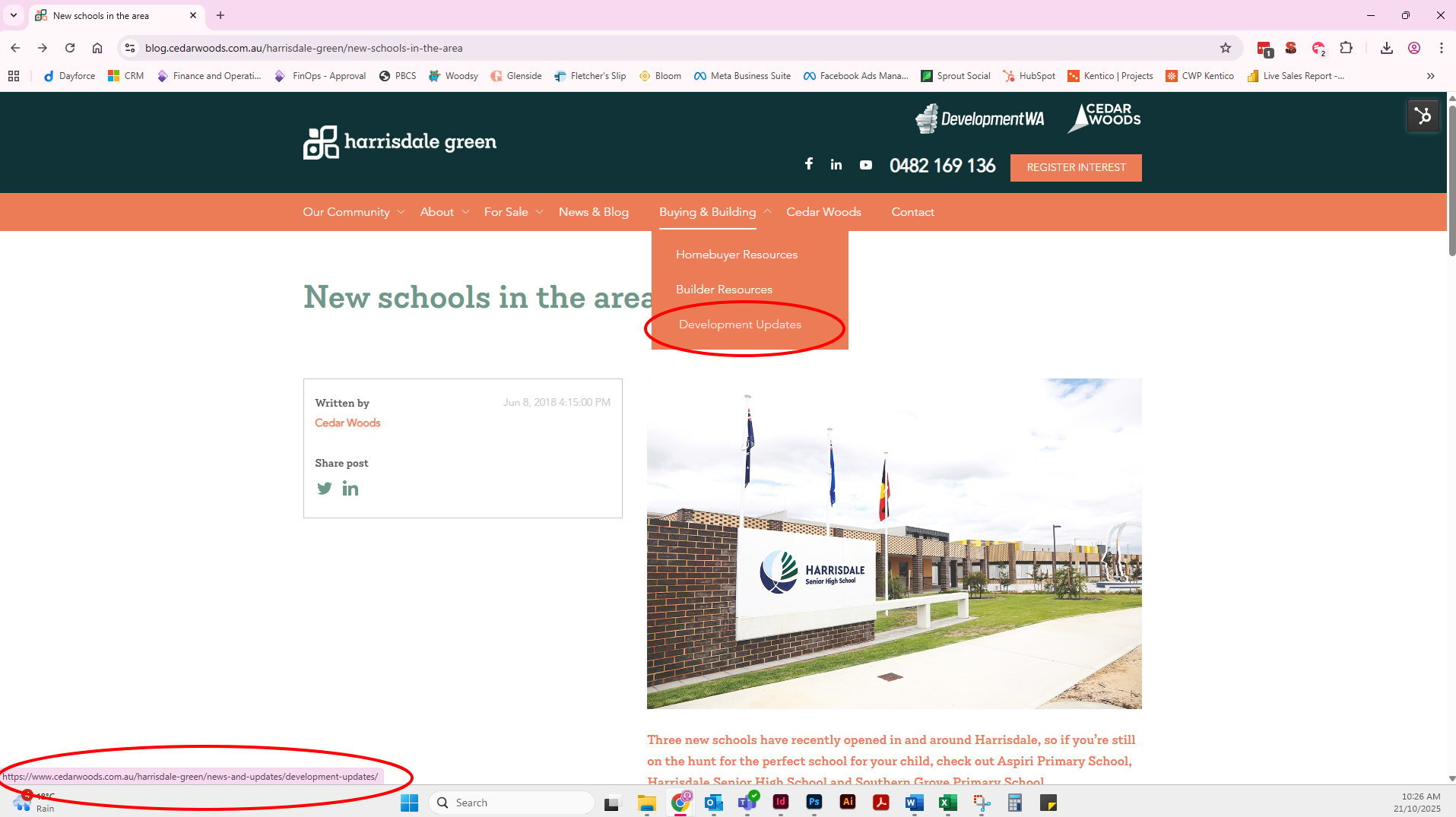
When you then click the link, watch the address bar, the URL will change more than once, you are viewing a redirect in action (refer to the below video recording).
3XX Redirects: Correct URL Formatting for Internal Links
All Kentico page URLs must end with a trailing slash, while HubSpot pages (eg Blogs and Resource Hub content) do not use a trailing slash. Although this is part of a broader structural issue, for the purpose of this exercise please ensure that any button URLs or in-content links you add follow this convention.
Search engines treat /page and /page/ as two separate URLs, which can lead to duplicate content, redirect chains, and SEO inconsistencies if both versions are in use.
In the Excel spreadsheet, you may notice examples where 3xx redirects are being triggered because a link to a Kentico URL is missing the trailing slash. These should be updated to include it. However, do not add trailing slashes to any HubSpot URLs, as these are intended to remain slash-less.
Following this structure will reduce unnecessary redirects and help keep our URL formatting consistent and SEO-friendly across both platforms.
Please update these instances to ensure clean linking and improved SEO performance.
3XX Redirects: Button URLs & other InLinks
When adding button URLs or any in-page links on Kentico pages, do not use the Site Content linking option. Instead, always paste the full URL directly into the link field.
Using the Site Content map creates a link that results in a 301 redirect, which is then flagged in our SEO audits and can negatively impact performance.
This applies to:
- Header 'Register Interest' buttons
- All other buttons throughout your project site (there's a lot on our community/amenity pages)
- In-content links
To prevent these issues, always ensure you paste the full URL when creating or editing any button or link.
The following steps demonstrate how to update the Register Interest button in the header. However, the same principle applies to all button and in-content links, simply refer to Step 5 in the process. Use the provided Excel spreadsheet to locate where these links occur on your site.
