Adding New Forms to Auto-Response Workflows
The following article includes information on adding any new forms to project auto-response workflows.
Steps
Adding form to workflow
STEP 1
Locate your project's auto-response enquiry workflow. These will be labelled [PROJECT CODE]_Enquiry-Form-Automation.
If you don't have one for your project - reach out for one to be created for you.
STEP 2
Click on the 'Contact Enrollment Triggers' to amend and add your new form.
Click on 'OR' to add a new trigger.
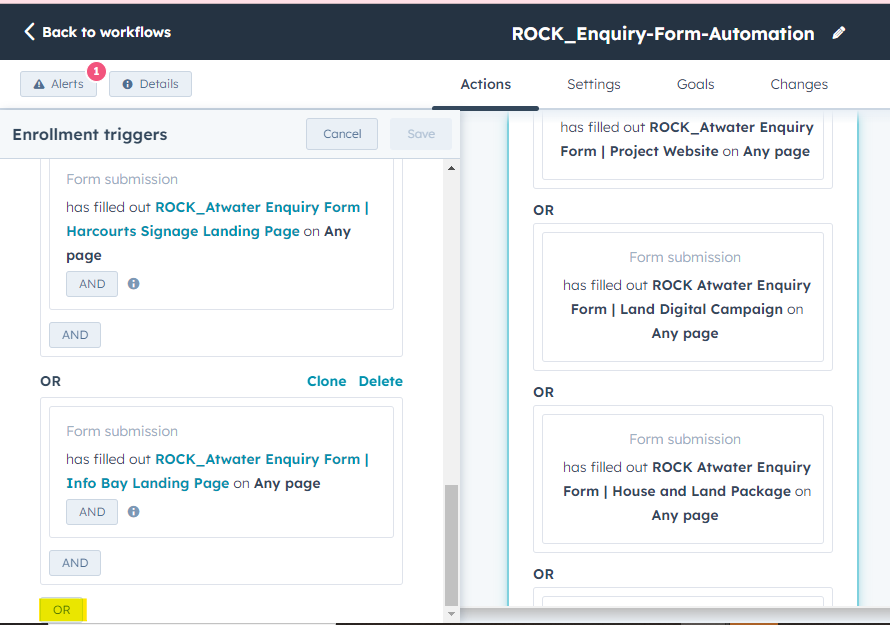
Select "Form Submission"
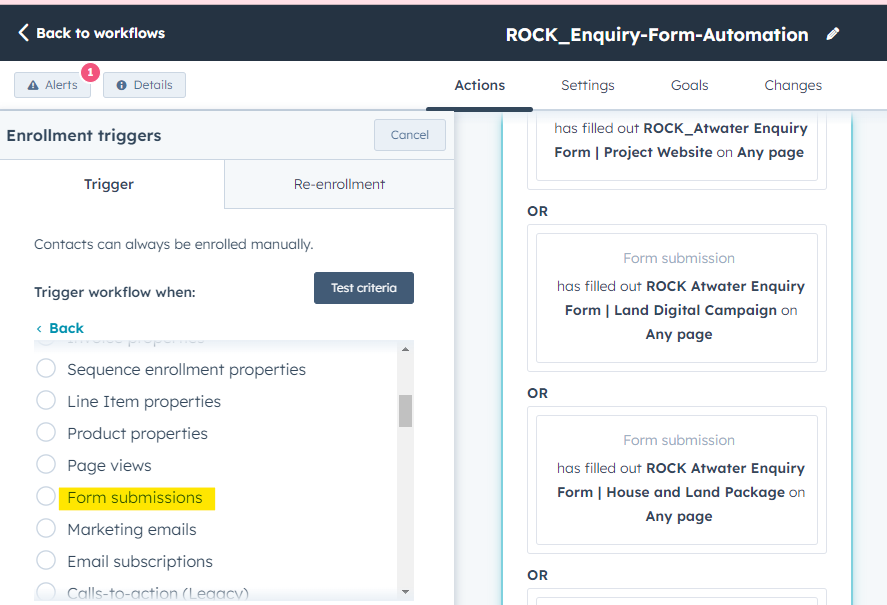
Search and select your new form name and ensure it is set to "Form filled out on any page"
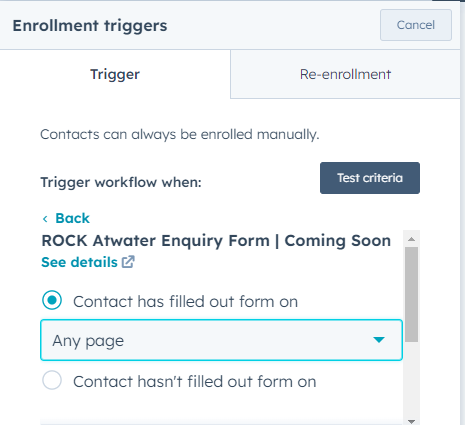
Save the workflow.
PLEASE NOTE: When saving the workflow make sure you select "Do Not Enrol Existing Contacts" and only have contacts enrolled after the workflow has been turned on.
